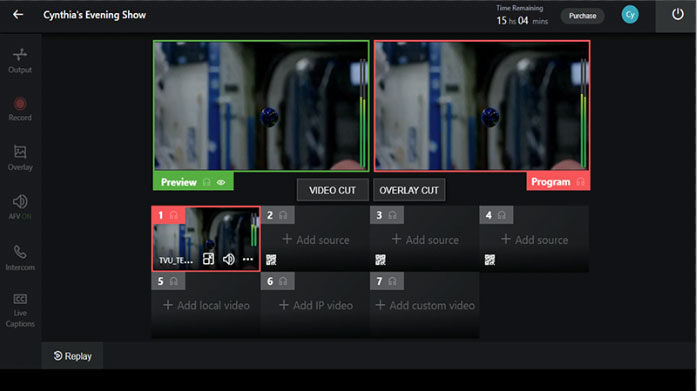How to use the overlay feature in TVU Producer
To add graphic overlays to your production in TVU Producer:
1. Click the Overlay icon ![]() in the left navigation menu and click the Native tab.
in the left navigation menu and click the Native tab.
2. If you prefer a logo that does not appear in the Native file list, click the ![]() button.
button.
3. Locate your preferred logo file from your local file browser window, supported formats are JPG, GIF, and PNG (up to 1920×1080 ppi). Select the file and press ![]() . The image is added to the list and Preview window.
. The image is added to the list and Preview window.
4. Press and hold the overlay to move the position. Then, click and drag the overlay endpoint to resize the image.
5. You may also add additional graphic overlays from the Native file list to your production.
6. Adjust the size and position of your additional overlay.
Note that your overlays that appear in the Preview window display in the file list outlined in Green (selected).
7. To move your overlays from the Preview window into the Program window, click the ![]() button.
button.
8. To remove a graphic overlay, click the graphic in the file list to deselect it. Then, click the ![]() button to refresh the Program window.
button to refresh the Program window.
Watch our Youtube Tutorials
You can watch more tutorials on TVU Producer and other solutions on our YouTube channel.
About TVU Producer
Visit TVU Producer page to learn all the capabilities of this live video production solution, requiring no hardware or software installation.
TVU Producer is used by both amateurs and industry professionals to produce thousands of live events remotely. It also includes multi-camera live streaming, graphic overlays, video recording and simultaneous output to social media platforms, CDN and SDI for flexible content output.