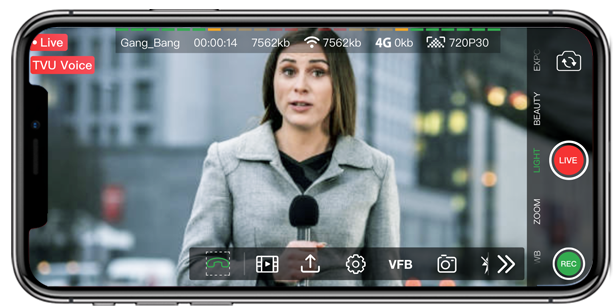How to use TVU Voice over IP (VoIP) with the TVU Anywhere mobile streaming app.
Use the Command Center user interface to pair a device that has the TVU Anywhere app. running (smartphone, tablet, computer) to allow talkback between the studio and field operator using their smart device.
1. In the Command Center My Sources tab, pair the field operator’s TVU Anywhere device and take it to Live.
2. Click the phone icon ![]() in the source window. When the phone icon turns red
in the source window. When the phone icon turns red ![]() , TVU Voice is enabled.
, TVU Voice is enabled.
The field operator’s TVU Anywhere app displays a red TVU Voice icon ![]() in the top left corner of the screen. The field operator and studio can now communicate with each other.
in the top left corner of the screen. The field operator and studio can now communicate with each other.
3. To stop TVU Voice, click the red phone icon ![]() in the source window again. When the phone icon
in the source window again. When the phone icon ![]() displays black TVU Voice is disabled, and communication stops.
displays black TVU Voice is disabled, and communication stops.
4. If you are using the Advanced Control tab in Command Center or the transceiver interface, select your source and take it to Live.
5. Click the green VoIP icon ![]() in the source window below the thumbnail. When TVU Voice is enabled, the VoIP icon
in the source window below the thumbnail. When TVU Voice is enabled, the VoIP icon ![]() displays red.
displays red.
6. To stop TVU Voice, click the red VoIP icon ![]() in the source window again. When the VoIP icon
in the source window again. When the VoIP icon ![]() displays green TVU Voice is disabled, and communication stops.
displays green TVU Voice is disabled, and communication stops.
Watch our Youtube Tutorials
You can view more in depth video tutorials on TVU Anywhere on our Youtube channel.
About TVU Anywhere app.
Visit TVU Anywhere page to learn all the capabilities of this mobile live broadcast app for live video transmission using cellular bonding technology and HEVC encoding.
TVU Anywhere is used by hundred of media organisations and mobile journalists to transmit live news and sports in a flexible and scalable way. It also allows to safely live stream professional content remotely.